HomeResourcesRoute OptimizationCompany & Product UpdatesHow to Delete Claims from the Landing Pad in RouteX
How to Delete Claims from the Landing Pad in RouteX
Follow these steps to remove outdated or duplicate claims from the RouteX Landing Pad and keep your workspace tidy.
How to delete claims from the landing pad in RouteX?

Matt @AdjusterX
Intro to RouteX Integration with your CMS
What you’ll find in here: In this guide, we’ll dive deep into how AdjusterX integrates RouteX with your Claims Management System (CMS) for a seamless and efficient claims import process. RouteX allows you to automate the import of claims from ExactAnalysis or Symbility, eliminating manual effort and preventing duplication errors. Through CMS integration, users can streamline contact attempts, set appointments automatically, and ensure claim statuses are updated in real-time. This integration optimizes claim management, saving time and improving accuracy. We’ll walk you through the entire process step-by-step and provide solutions to common issues.

RouteX Deleting Claims from the Landing Pad: A Comprehensive Guide
In this guide, we’ll explain how to manage and delete claims from the RouteX Landing Pad. Whether claims need to be removed due to cancellation, duplication, or any other reason, RouteX allows you to manage them easily. We’ll show you step-by-step how to delete claims manually, how to move them back and forth between the calendar and Landing Pad, and share some important tips for avoiding common issues.
By the end of this guide, you’ll understand how to efficiently manage claims on the Landing Pad, avoid duplication, and remove unnecessary claims.
Benefits of Managing the Landing Pad Effectively:
- Keeps the Landing Pad organized and clutter-free.
- Allows easy removal of canceled or duplicate claims.
- Ensures that only active claims remain for scheduling.
- Prevents confusion from unneeded claims reappearing.
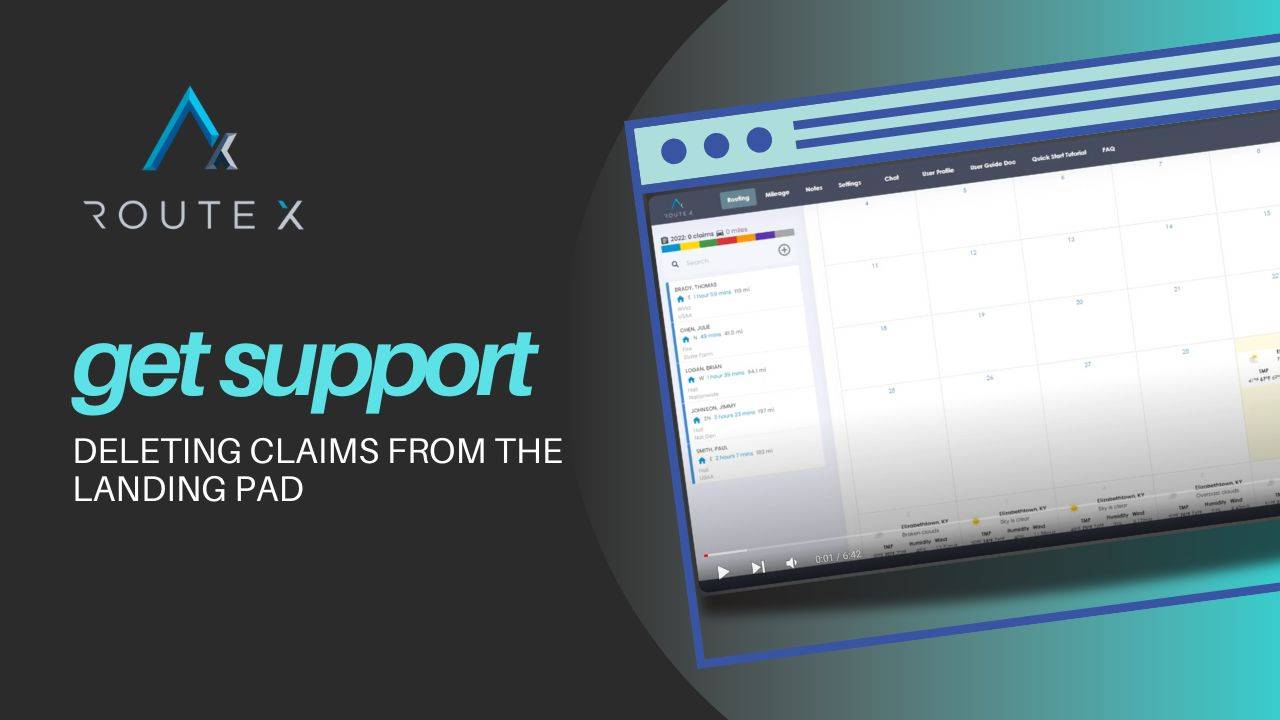
Step-by-Step Process for Deleting Claims from the Landing Pad
Here’s how to delete or remove claims from the RouteX Landing Pad:
1. Identifying Claims on the Landing Pad
Begin by reviewing the claims currently sitting on your Landing Pad. These could include active claims, canceled claims, or even duplicates. Take a moment to decide which claims need to be removed or moved.
2. Deleting a Claim
To delete a claim, click on the claim in question. This will open the Quick Actions box.
In the Quick Actions box, go to the Claim Status field.
Scroll down to select Canceled, then click Save.
The claim will be removed from the Landing Pad.
3. Managing Multiple Claims
If you have only a few claims to delete, this process is simple. However, if there are many (e.g., 70 claims), you’ll need to repeat the manual process for each one. Currently, there is no option to batch delete claims, as the Landing Pad is tied to other mechanisms in RouteX, which prevents the use of filters or mass deletion.
Moving Claims Between the Landing Pad and Calendar
In some cases, you might want to move claims back and forth between the Landing Pad and calendar without deleting them. Here’s how:
1. Moving a Claim to the Calendar
Drag the claim from the Landing Pad and drop it onto your calendar at the appropriate date and time.
This allows you to schedule inspections and manage your claim workflow easily.
2. Moving a Claim Back to the Landing Pad
If you need to remove a claim from the calendar (e.g., due to a scheduling change or cancellation), you can move it back to the Landing Pad.
Simply drag the claim from the calendar back to the Landing Pad.
A confirmation box will appear asking if you want to move the claim off the calendar and revert it to New status. Click Confirm, and the claim will reappear on the Landing Pad.
Best Practices for Managing the Landing Pad
To ensure your Landing Pad remains organized and easy to manage, follow these best practices:
- Regularly review and delete canceled or duplicate claims: This keeps your Landing Pad clear and prevents clutter.
- Be cautious when importing claims: If you accidentally re-import claims (e.g., via ExactAnalysis or Excel), you may create duplicates.
- Use the calendar and Landing Pad effectively: Move claims back to the Landing Pad when necessary but always check their status to ensure they remain accurate.
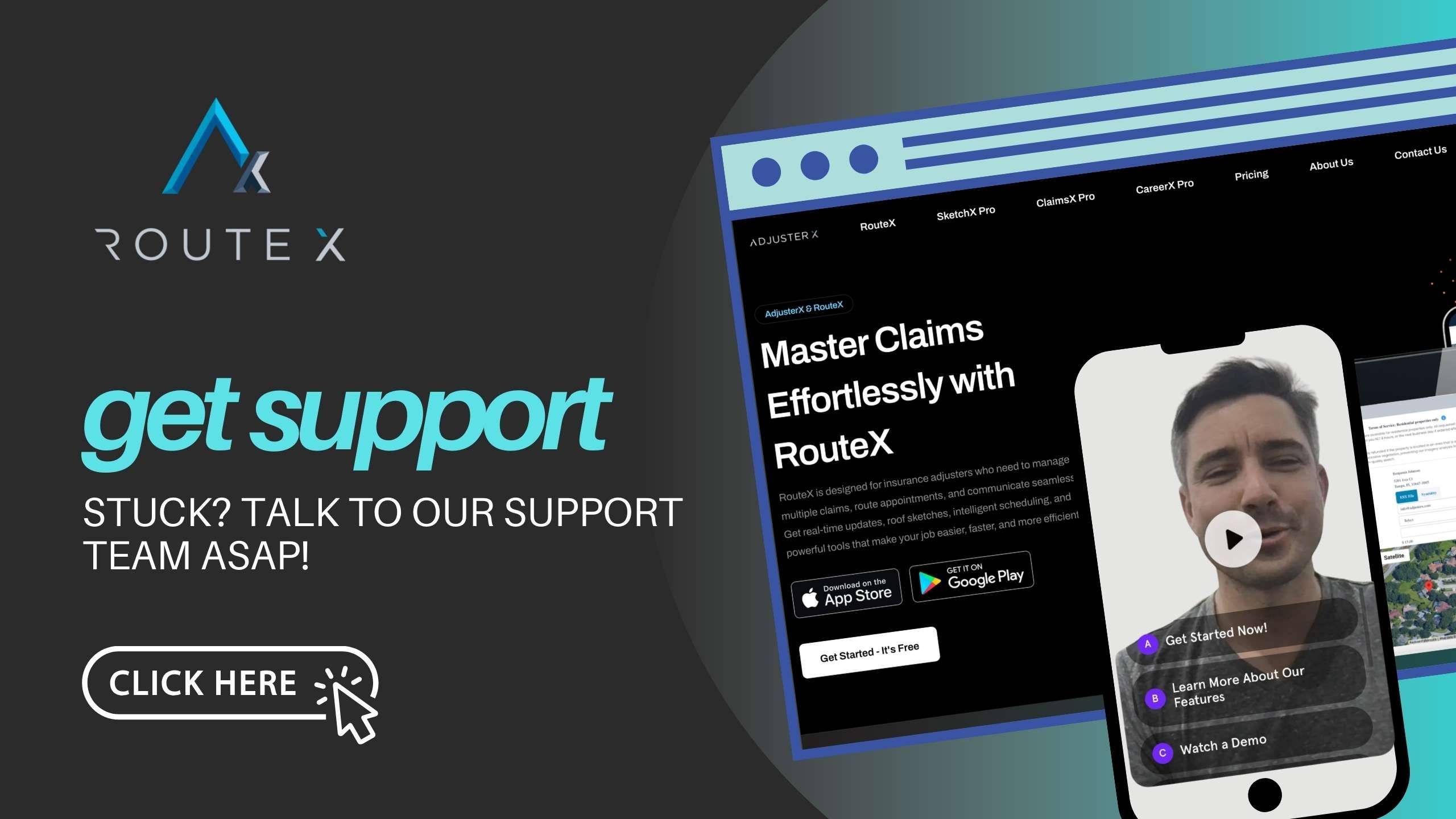
Troubleshooting Guide
Here are common issues you might encounter while managing claims on the Landing Pad, along with their solutions:
Problem 1: Duplicate Claims Appear on the Landing Pad
Solution: This often happens when claims are re-imported due to mislabeled or duplicate files. To fix this, manually delete the duplicates using the process described above.
Problem 2: Unable to Batch Delete Claims
Solution: Currently, RouteX does not support batch deletion due to the way the Landing Pad is integrated with other RouteX mechanisms. You will need to delete claims one by one.
Problem 3: Claims Moving Off the Landing Pad by Themselves
Solution: If you interact with a claim on the Landing Pad (e.g., open it to view details), RouteX may automatically move the claim to the first available date for inspection. Be aware of this behavior and always double-check the calendar if you notice claims disappearing from the Landing Pad.
Frequently Asked Questions (FAQ)
Q1: How do I delete multiple claims from the Landing Pad at once?
A1: Currently, RouteX does not allow batch deletion from the Landing Pad. Claims must be deleted one at a time by changing their status to Canceled.
Q2: Can I move claims back to the Landing Pad from the calendar?
A2: Yes. Simply drag the claim from the calendar to the Landing Pad. A confirmation box will appear, asking if you want to change the claim’s status to New. Once confirmed, the claim will return to the Landing Pad.
Q3: What happens if I re-import the same claims by mistake?
A3: If duplicate claims are imported, you will need to manually delete them from the Landing Pad using the Canceled status option.
Conclusion
Managing and deleting claims from the RouteX Landing Pad is an essential part of keeping your claim workflow organized. While RouteX doesn’t currently support batch deletion, you can easily delete claims one by one, move them back and forth between the calendar and Landing Pad, and keep the system clutter-free. By following the steps in this guide and applying the best practices, you can streamline your claim management process and avoid confusion caused by canceled or duplicate claims.
Tags :
Share this article :