How to cleear your calendar and landing pad in RouteX?

Matt @AdjusterX

RouteX Clear Calendar and Landing Pad: A Comprehensive Guide
In this guide, we’ll explain how to use the “nuclear option” in RouteX, which allows you to completely clear all claims from both the calendar and Landing Pad with a single click. This feature is designed for new users who may have accidentally imported duplicate claims or made early mistakes and need to start fresh. We’ll walk you through when to use this option, how it works, and what to do after clearing your claims.
By the end of this guide, you’ll know how to reset your RouteX account, remove claims quickly, and re-import them if needed.
By the end of this guide, you’ll understand how RouteX works, the value of automation in claims management, and how to avoid common pitfalls that can slow down your process or lead to duplication of claims.
Benefits of Clearing the Calendar and Landing Pad:
- Wipes the slate clean by removing all claims at once.
- Resolves issues caused by duplicate or unwanted claims.
- Helps new users start fresh if overwhelmed by early mistakes.
- Simplifies reimporting claims after clearing.

Step-by-Step Process for Clearing the Calendar and Landing Pad
Here’s how to clear all claims from both your RouteX calendar and Landing Pad:
1. Access the Clear All Claims Option
If you’ve imported multiple claims or switched from a free to a paid account and now have too many duplicates or unwanted claims, you can use this option.
Navigate to the User Profile tab in RouteX.
2. Click “Delete All Claims”
In the User Profile section, you’ll see a button labeled Delete All Claims. This is the nuclear option that wipes out everything from both the calendar and Landing Pad.
Important: This action is irreversible, so make sure you truly want to clear everything before proceeding.
3. Confirm Your Decision
After clicking Delete All Claims, a confirmation box will appear, warning you that this action cannot be undone. If you’re certain, click Yes, Delete.
Once confirmed, all claims will be permanently deleted from both your calendar and the Landing Pad.
4. Review the Results
After performing the deletion, return to the main screen. You’ll see that both the Landing Pad and calendar are completely empty, with no claims remaining.
Reimporting Claims After Clearing
If you’ve cleared all claims from RouteX, follow these steps to reimport them:
1. For Excel Imports (Free Users)
If you’re using the free account, go back to your saved Excel file and reimport the claims.
Drag the file back into RouteX, and the claims will repopulate on the Landing Pad for scheduling.
2. For CMS Integration (Connected Accounts)
If you’re on a connected account (Basic or Fully Connected), log back into your CMS integration (ExactAnalysis or Symbility).
Re-enter your credentials and set a new Start Date. This will pull the claims back into RouteX, where you can begin scheduling them again.
Best Practices for Using the Clear All Claims Feature
This feature is incredibly powerful, and you should use it cautiously. Here are some guidelines for when to use it:
- For new users only: This feature is intended for users who have just started with RouteX and made mistakes during their initial setup, such as importing duplicate claims.
- Avoid if you’ve already scheduled inspections: If you’ve set appointments or started working with claims, do not use this option unless absolutely necessary, as all scheduled claims will be erased.
- Only use when duplicates are overwhelming: If your Landing Pad and calendar are cluttered with duplicates, this option can help reset everything, allowing you to start fresh.
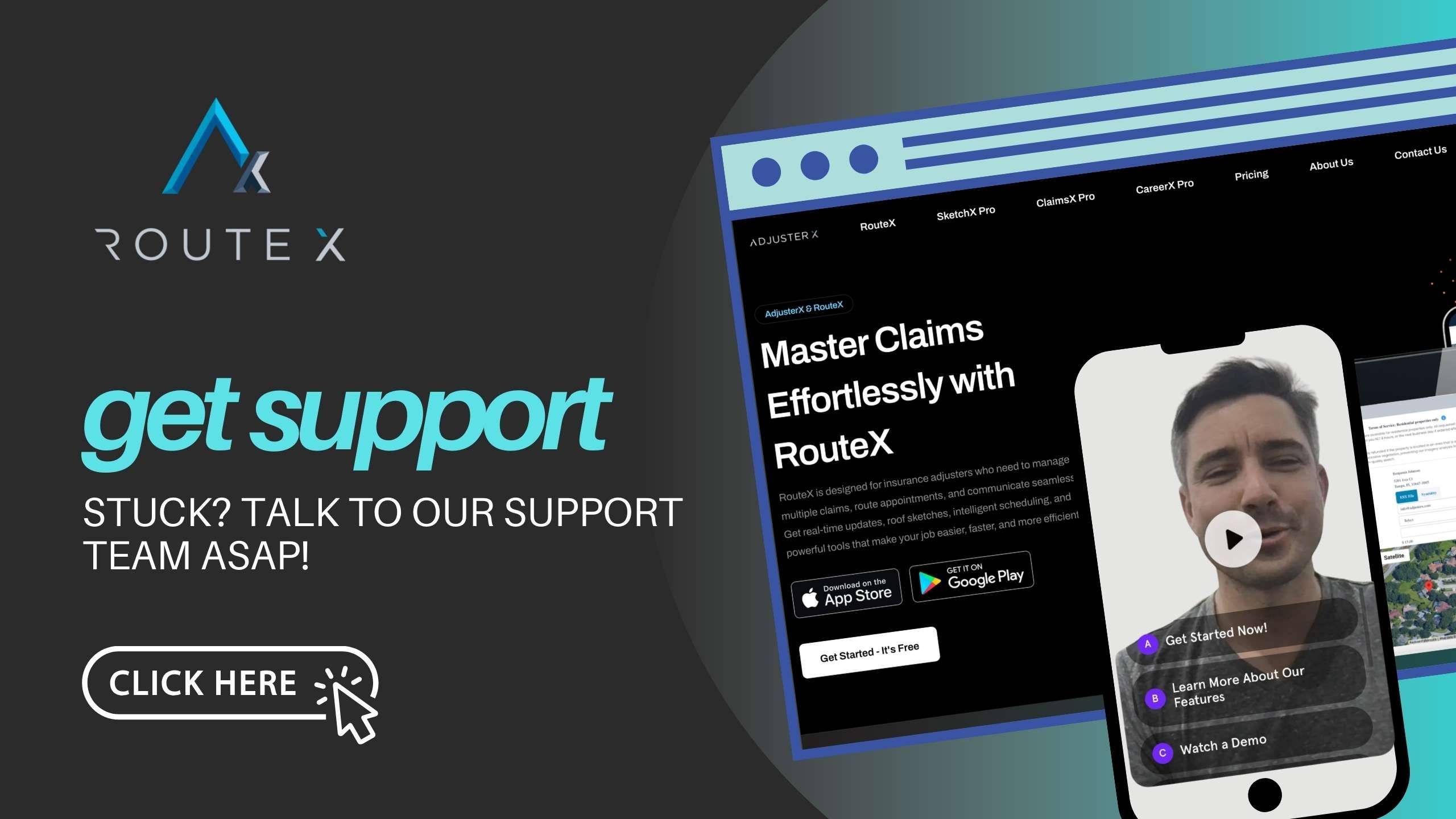
Troubleshooting Guide
Here are some common scenarios where you might consider using the “Clear All Claims” option, and alternatives to try before doing so:
Problem 1: Duplicate Claims Overwhelm the Landing Pad
Solution: If your calendar or Landing Pad is filled with duplicate claims from importing the same file multiple times, and the mess is too big to clean manually, use the Clear All Claims feature to start over.
Problem 2: Imported Claims by Mistake
Solution: If you accidentally imported the wrong claims from an Excel file or your CMS, and you haven’t made any progress yet, this feature allows you to reset quickly.
Problem 3: Can’t Undo the Action
Solution: Once the claims are deleted, they cannot be recovered. Make sure you’re prepared to reimport your claims after clearing everything.
Frequently Asked Questions (FAQ)
Q1: Can I recover my claims after using the “Clear All Claims” option?
A1: No, once you clear all claims from the calendar and Landing Pad, they cannot be recovered. You’ll need to reimport them from Excel or your CMS integration.
Q2: When should I use this feature?
A2: Use the “Clear All Claims” option if you’re a new user and have accidentally imported duplicate or incorrect claims. It’s ideal when your Landing Pad and calendar are cluttered and you need to start over.
Q3: What happens if I delete claims from the calendar but not the Landing Pad?
A3: If you only remove claims from the calendar, they will still remain on the Landing Pad unless you specifically delete them.
Q4: How do I reimport claims after using the nuclear option?
A4: Free users can reimport claims from their Excel files. Connected users should log back into their CMS integration, re-enter their credentials, and set a new start date to pull in claims again.
Conclusion
The “Clear All Claims” option in RouteX is a powerful tool designed for new users who may need to reset their account after importing duplicate or incorrect claims. By following the steps outlined in this guide, you can wipe out your entire calendar and Landing Pad with a single click and start fresh. Just remember, once claims are deleted, they cannot be recovered, so use this feature cautiously. If needed, reimport your claims from an Excel file or CMS to begin again.
Tags :
Share this article :