HomeResourcesRoute OptimizationProductivity & Workflow TipsRouteX – Claim is not Showing a Start Contact
RouteX – Claim is not Showing a Start Contact
My claim is not showing a start contact? Matt @AdjusterX Landline vs. Mobile Numbers in RouteX: How to Resolve Start Contact Issues […]
My claim is not showing a start contact?

Matt @AdjusterX

Landline vs. Mobile Numbers in RouteX: How to Resolve Start Contact Issues
When using RouteX to communicate with insureds, it’s crucial to determine whether a claim contains a mobile or landline number, as only mobile numbers can receive text messages. This guide will explain how to identify if a claim has a landline or mobile number, and what to do if the Start Contact option is missing when you right-click on a claim. By following these steps, you’ll be able to ensure your communications reach the right number efficiently.
Benefits of Identifying Mobile vs. Landline Numbers:
- Ensures text messages are sent to the correct phone number.
- Eliminates confusion about why the Start Contact option might be missing.
- Helps you take the right action, whether texting or manually calling the insured.
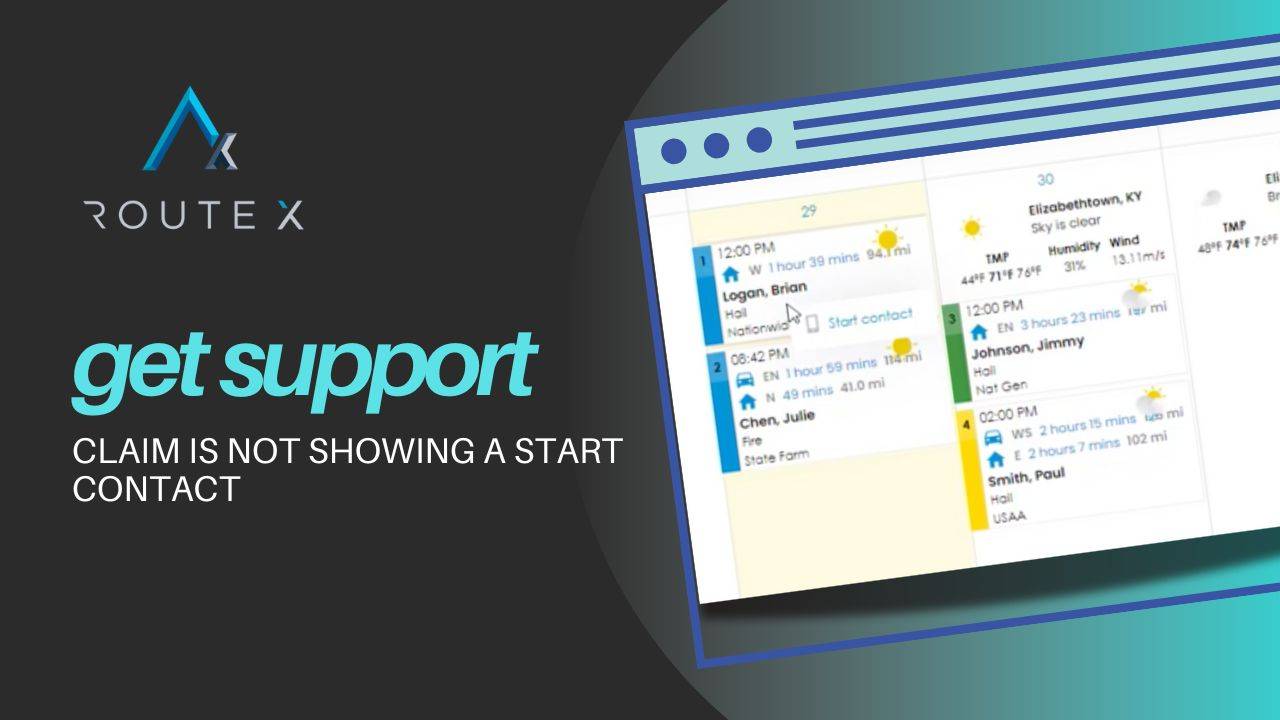
Step-by-Step Process for Identifying Landline vs. Mobile Numbers
Here’s how to check whether a claim contains a mobile or landline number and ensure you can send text messages:
1. Right-Click on the Claim
Once a claim is on the calendar, right-click on the claim.
- If the menu shows Start Contact, it means that one of the phone numbers in the claim is a mobile number and can receive a text message.
- If the Start Contact option is missing, it indicates that all numbers in the claim are landlines, and no text message can be sent.
2. Checking for Landline Numbers
If you right-click on a claim and don’t see the Start Contact option, you can confirm that a landline number is stored in the claim. To do this:
- Click on the claim to open the Claim Details page.
- Check the phone numbers listed under Phone 1, Phone 2, or Phone 3. RouteX automatically determines whether a number is a landline or mobile based on the data provided.
For example:
- If the number is recognized as a landline, RouteX will not give you the option to send a text message.
- If one of the numbers is a mobile number, RouteX will attempt to send the text to that mobile number.
3. Manually Adding a Mobile Number
If you find that the claim only has a landline but you’ve obtained a mobile number from another source, you can manually add the mobile number to the claim. Here’s how:
- Open the claim by clicking on it.
- Add the mobile number in either Phone 2 or Phone 3 and save the details.
- Once saved, right-click the claim again. If the number you added is mobile, the Start Contact option will now appear, and you can send a text message.
Best Practices for Managing Landline and Mobile Numbers
To avoid issues with starting contact, follow these best practices:
- Always verify phone numbers: Check the claim details for mobile numbers, especially if the Start Contact option is missing.
- Add mobile numbers manually when available: If a landline is listed but you have a mobile number for the insured, add it manually to ensure smooth communication.
- Monitor claims for updates: If a mobile number becomes available later, update the claim immediately to enable text messaging.
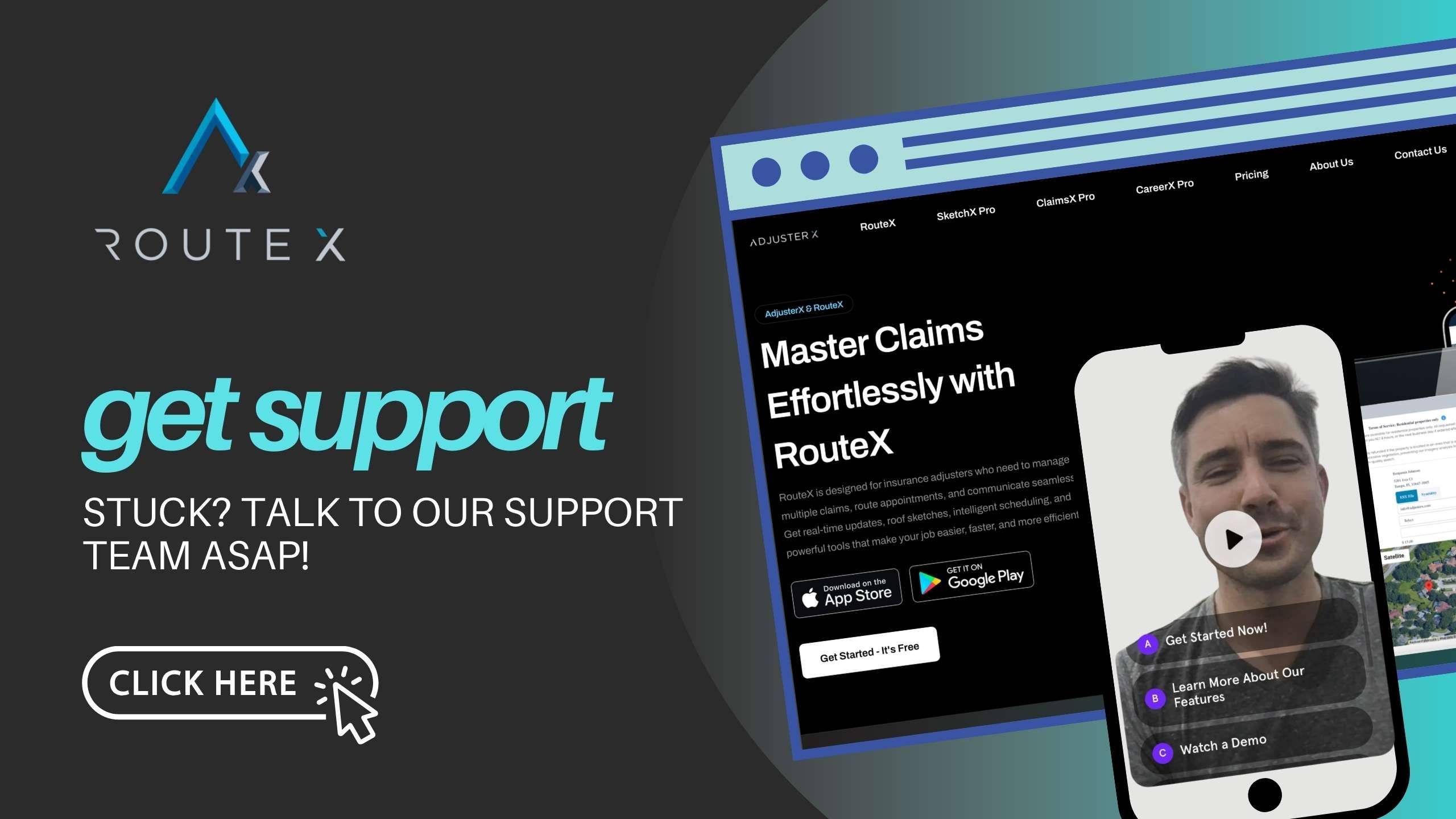
Troubleshooting Guide
Here are common issues related to landlines and mobile numbers and how to resolve them:
Problem 1: Start Contact Option Missing
Solution: This happens when only landline numbers are stored in the claim. Open the Claim Details page, verify the numbers, and manually add a mobile number if available.
Problem 2: No Text Message Sent
Solution: If a claim contains only a landline, RouteX will not send a text. Make sure at least one mobile number is listed under the claim’s phone numbers.
Problem 3: Incorrect Number Entered
Solution: If the wrong number is entered, simply edit the Claim Details page, update the phone number, and try sending the text again.
Frequently Asked Questions (FAQ)
Q1: How do I know if a claim has a mobile number?
A1: Right-click on the claim. If the Start Contact option appears, there is a mobile number listed. If not, the claim likely only contains landline numbers.
Q2: What should I do if the claim has only a landline?
A2: You will need to manually call the insured or, if you obtain a mobile number, add it to the claim details and try sending the text message again.
Q3: Can I update a claim with a new mobile number?
A3: Yes, open the Claim Details page, add the mobile number under Phone 2 or Phone 3, save the changes, and then initiate contact via text.
Conclusion
Understanding whether a claim has a mobile or landline number is essential for effective communication in RouteX. By following the steps outlined in this guide, you’ll be able to quickly determine if a text message can be sent or if a manual call is required. Keep claim information up to date, and use the Start Contact feature whenever a mobile number is available to streamline your communications.
Tags :
Share this article :