HomeResourcesRoute OptimizationProductivity & Workflow TipsProducts & ServicesRouteX ProRouteX – Note Tab
RouteX – Note Tab
How to integrate RouteX with your current CMS? Matt @AdjusterX Managing Contact Notes in RouteX: A Step-by-Step Guide In RouteX, the Notes […]
How to integrate RouteX with your current CMS?

Matt @AdjusterX

Managing Contact Notes in RouteX: A Step-by-Step Guide
In RouteX, the Notes tab helps you efficiently manage and track communication for each claim. Every time you send a text message or receive a response, RouteX automatically logs a note, making it easy to keep track of your contact attempts and confirmations. This guide will walk you through how to manage these contact notes, ensuring that you stay organized and on top of your claims, especially during busy periods.
Benefits of Managing Contact Notes in RouteX:
- Automatically logs contact attempts and confirmations.
- Keeps track of inspection scheduling and communication.
- Helps you manage and update notes efficiently across multiple claims.
- Ensures you don't miss or duplicate notes in ExactAnalysis or other systems.
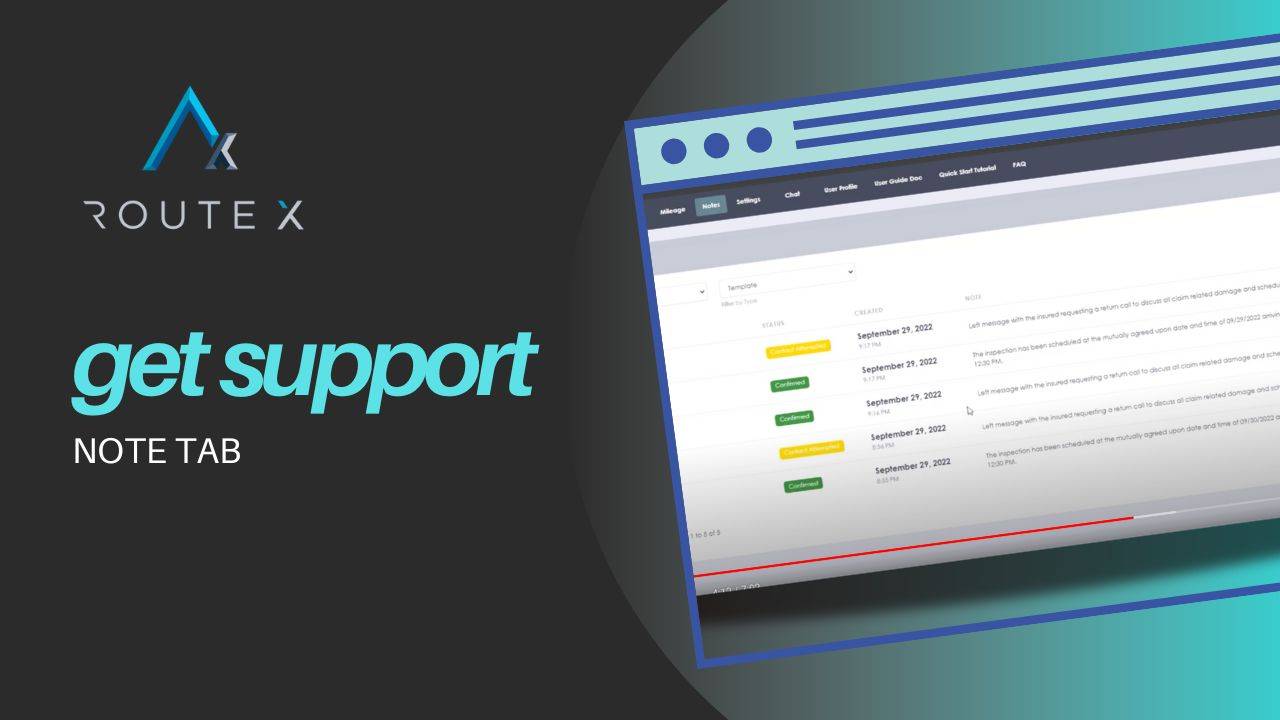
Step-by-Step Process for Managing Contact Notes
Here’s how to manage contact notes for your claims in RouteX:
1. Access the Notes Tab
To begin managing notes, navigate to the Notes Tab in RouteX. This is where you’ll see all the notes generated from contact attempts, confirmations, and other updates.
2. Sending a Text Message
When you send a text message to an insured, RouteX automatically logs a note in the Notes Tab, indicating that contact was attempted. For example:
- A note will be added saying, “Attempted contact, left message.”
3. Logging a Confirmation
When the insured confirms the appointment, a second note will be generated in the Notes Tab, indicating that the inspection has been scheduled. For example:
- A note will be added stating, “Inspection scheduled for [date and time].”
Handling Multiple Claims and Notes
1. Reviewing the Notes
You can see all the notes for claims that have sent or received messages. For instance, if you’ve recently sent out several messages, the Notes Tab will track who has confirmed, who is awaiting confirmation, and who needs follow-up.
2. Sending Additional Messages
If the contact attempt was made after 8:00 PM, RouteX will queue the text message for delivery the next morning. You can force the message to send manually if needed by right-clicking the claim again and selecting the option to send the message immediately.
Best Practices for Managing Contact Notes
Here are some best practices to ensure your notes are organized and up to date:
- Check the Notes Tab daily: At the start of each day, review your Notes Tab to see which claims need follow-up or action. This helps you manage claims efficiently and avoid missing any communication.
- Use switches to clear notes: After updating a claim and logging the note in ExactAnalysis or another system, use the switch in the Notes Tab to mark the note as addressed and clear it from the list.
- Organize by confirmation status: Use the Notes Tab to quickly identify which claims have confirmed appointments and which are still pending. This allows you to focus on the claims that need action.
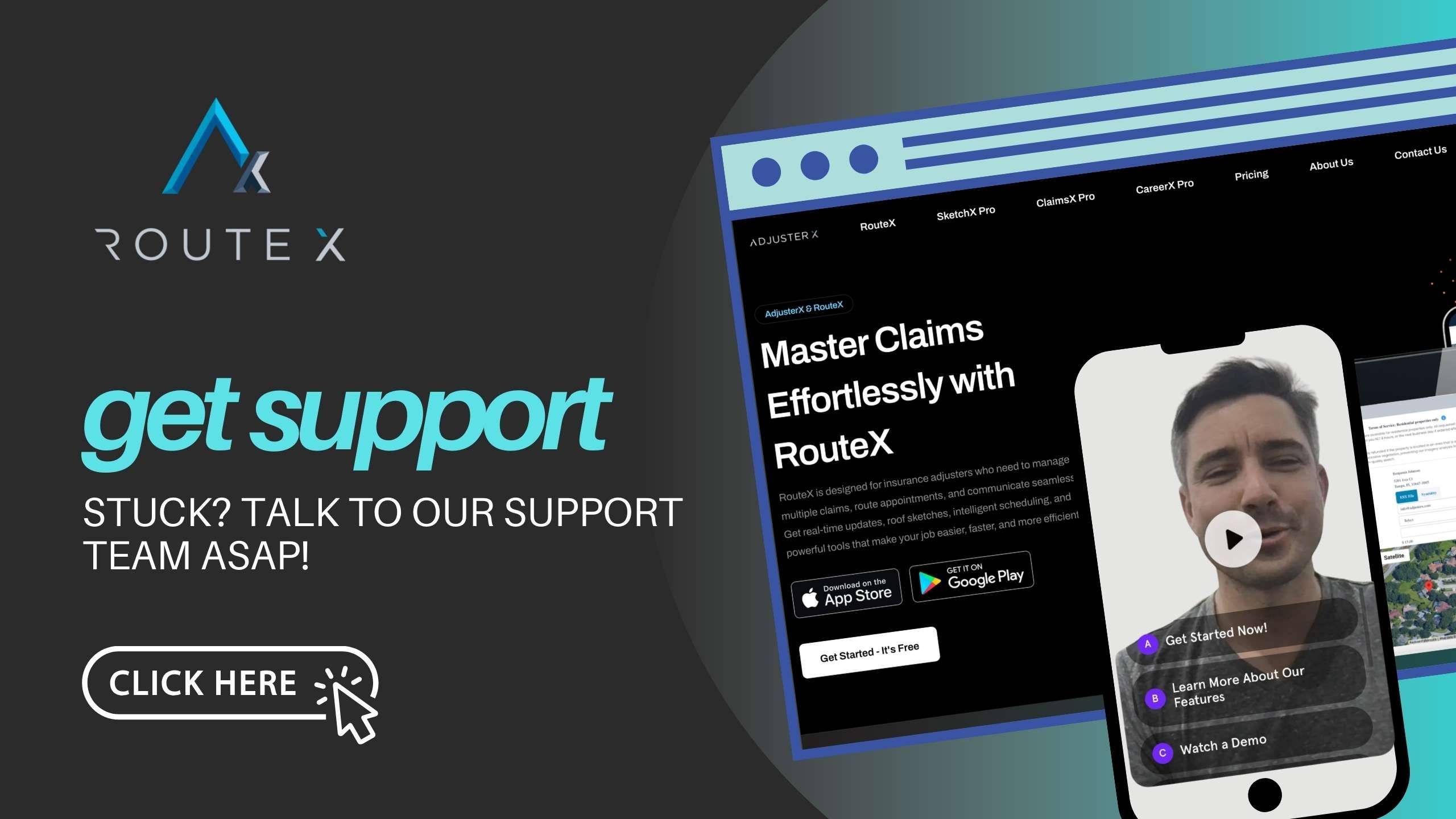
Troubleshooting Guide
Here are some common issues with managing contact notes and how to resolve them:
Problem 1: Notes Not Clearing
Solution: Ensure you are using the switch in the Notes Tab to clear each note after logging it in ExactAnalysis. If a note persists, double-check the claim details to ensure the information was saved correctly.
Problem 2: Missed Follow-Ups
Solution: Review the Notes Tab regularly to stay on top of contact attempts and confirmations. If a claim is still marked yellow (attempted contact), follow up to ensure you don’t miss any confirmations.
Problem 3: Text Messages Not Sending After Hours
Solution: RouteX prevents messages from sending between 8:00 PM and 8:00 AM. If you need to send a message during this time, right-click the claim and select Send Info Now to override the default setting.
Frequently Asked Questions (FAQ)
Q1: How do I know if a message has been sent to the insured?
A1: RouteX will automatically log a note when a message is sent, indicating an Attempted contact. You’ll also see the claim’s color change to yellow in the calendar.
Q2: What happens when an insured confirms the appointment?
A2: When the insured confirms, RouteX logs another note stating that the Inspection has been scheduled, and the claim turns green in the calendar.
Q3: How do I clear notes after logging them in ExactAnalysis?
A3: Once you’ve logged the note in ExactAnalysis, go to the Notes Tab in RouteX, use the switch to mark the note as addressed, and it will disappear from the list.
Conclusion
Managing contact notes in RouteX is essential for staying organized and ensuring that all your communication is properly logged. By using the Notes Tab, you can easily track contact attempts, confirmations, and inspection scheduling, making it easier to keep your claims up to date. Following the steps in this guide will help you manage multiple claims efficiently and ensure no communication falls through the cracks.
Tags :
Share this article :